This One Button on Your Router Might Be Killing Your Internet Speed

If you've ever wondered why your internet feels slower than it should — despite paying for fast speeds — the issue might be closer than you think.
In fact, a single button on your Wi-Fi router could be the silent culprit behind poor streaming quality, video buffering, gaming lag, and painfully slow downloads.
It’s called the WPS button, and while it's designed to simplify wireless connections, it might also be compromising your internet performance — especially if left enabled without proper configuration.
What Is the WPS Button on Your Router?
WPS stands for Wi-Fi Protected Setup. It’s a feature that lets users connect devices to their Wi-Fi network without typing a password — often by simply pressing the WPS button on the router and on the device.
It’s a useful feature in theory — especially for smart TVs, printers, or devices with no keyboard. But in reality, WPS can introduce both security risks and performance issues if not properly managed.
⚠️ How the WPS Button Can Kill Your Internet Speed
Here’s what most people don’t realize:
1. Security Vulnerabilities Can Attract Bandwidth Leeches
WPS can make it easier for unauthorized users or hackers to access your network — especially if your router still uses the vulnerable WPS PIN mode. Once connected, they can:
- Drain your bandwidth
- Download heavily, slowing everyone else down
- Cause network congestion
- Many users connect devices via WPS and forget about them. Over time, your router may be handling a lot of idle or unnecessary connections, leading to:
- Slower speeds
- Weaker signals
- Network interruptions
3. Old Firmware + WPS Can Be a Bad Combo
If your router hasn’t been updated recently, WPS might interfere with device prioritization, causing newer phones, TVs, or laptops to fight for bandwidth with older devices.
✅ How to Fix It (And Possibly Boost Your Speed)
🔧 Step 1: Check If WPS Is On
- Look at your router — is there a light labeled "WPS" that’s always on?
- Log into your router settings via browser (usually
192.168.0.1or192.168.1.1) - Navigate to Wireless > Security or Advanced Settings
- Find the WPS section
- Set it to Disabled
- Save settings and reboot your router
- This step alone can improve both speed and security — especially if you live in apartments or densely populated areas.
- Reconnecting your devices manually (with the actual password) ensures that only trusted devices are using your network. You’ll notice:
- Fewer random disconnections
- More stable speeds
- Better signal allocation across devices
Bonus Tip: Optimize Your Router for Maximum Speed
While turning off WPS helps, you can take it further by:
- Changing your Wi-Fi channel (to avoid interference from neighbors)
- Using 5 GHz band for faster speeds on newer devices
- Placing your router centrally and away from walls
- Updating your router firmware regularly
Final Thoughts
We often blame the ISP or bad weather for slow internet, but in many cases, a simple overlooked setting like WPS can be the hidden issue.
Disabling it won’t solve every problem, but it’s a smart, quick, and often overlooked fix that could give your Wi-Fi a noticeable performance boost — especially if your network feels “sluggish” for no clear reason.
So the next time your YouTube video starts buffering or your Zoom call glitches out — check your router. That one little button might be the reason.
Popular posts

How a Simple PDF Can Earn You Passi..
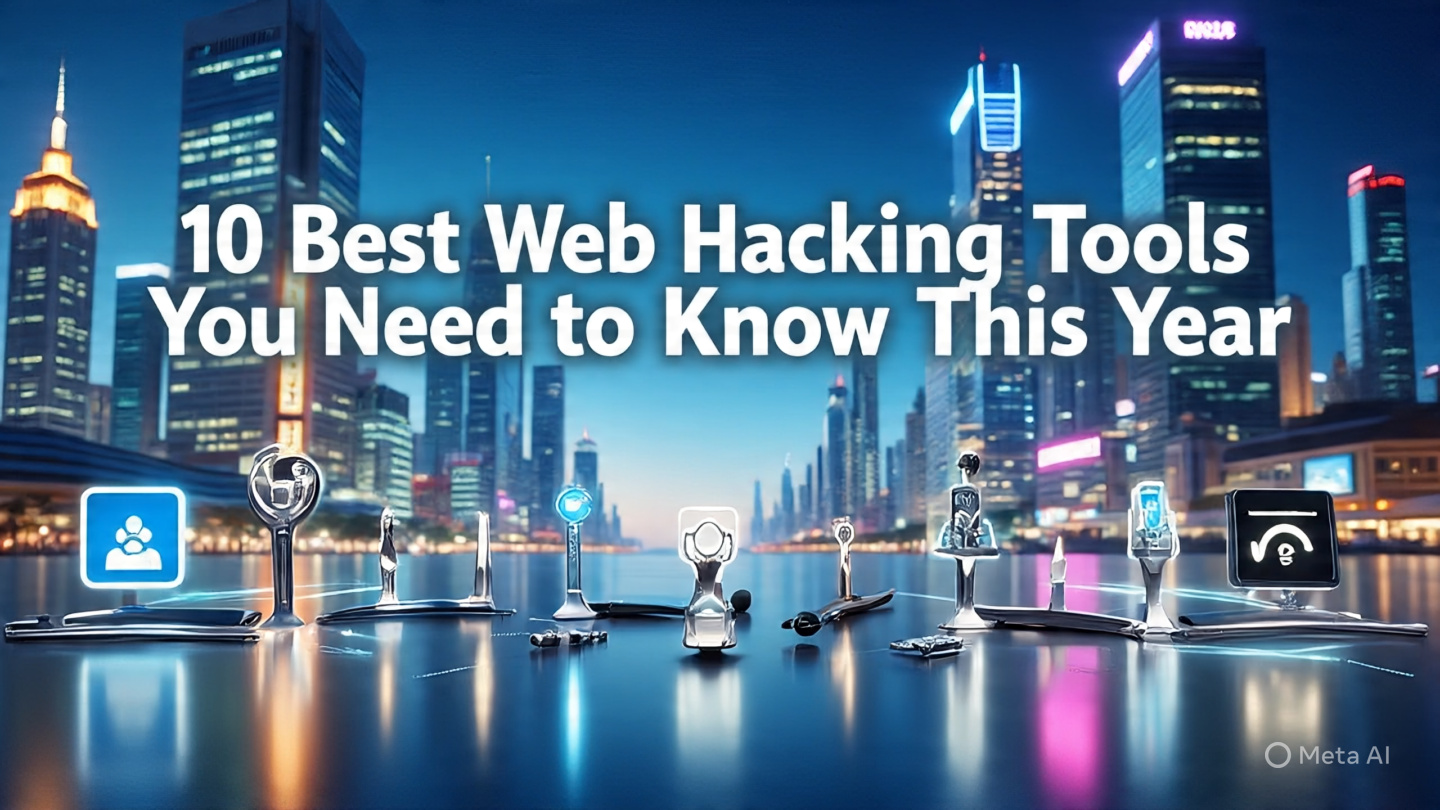
10 Best Web Hacking Tools You Need ..

What is Phishing - How to Spot and ..
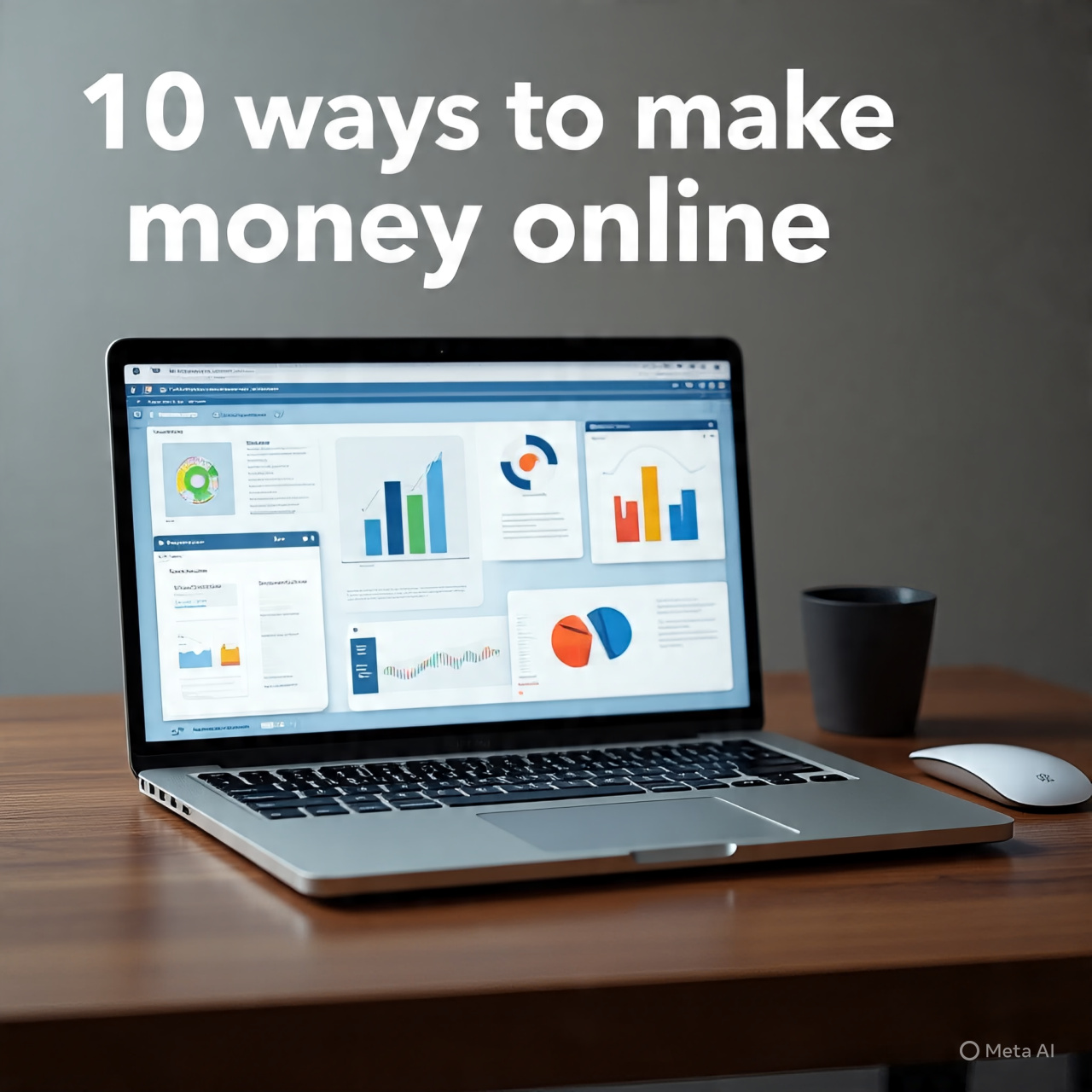
10 Ways to Make Money Online You Sh..
/the_hidden_side_of_tech_blogging_no_sagetech.jpeg)
The Hidden Side of Tech Blogging No..
_sagetech.jpeg)
This Free AI Tool Writes Codes and ..
_sagetech.jpeg)
Get Unlimited Traffic - Best Websit..
_sagetech.jpeg)
How to Earn Passive Income Online w..

This One Button on Your Router Migh..
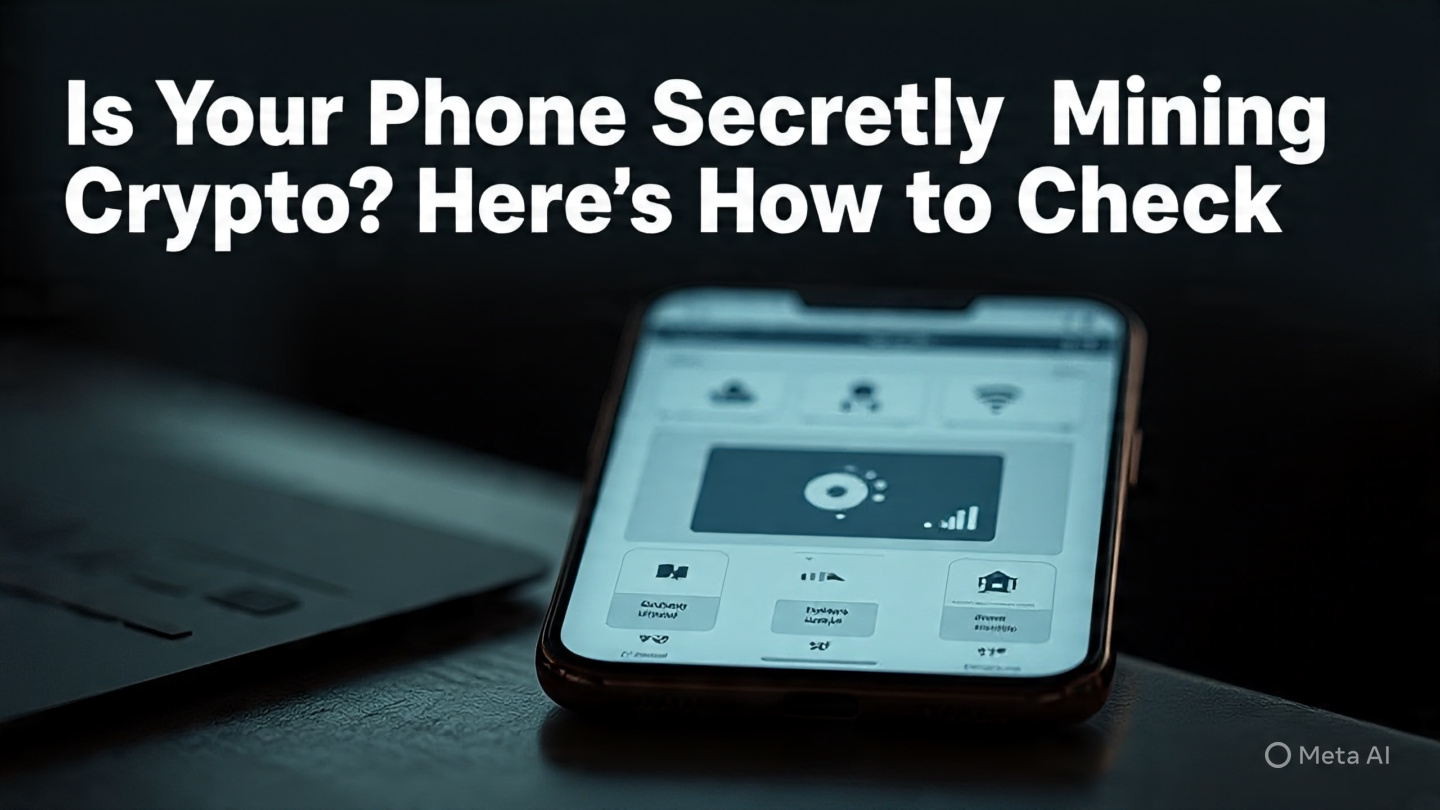
This is How You Check if Your Phone..
/a_catchy_image_about_most_people_don_t_sagetech.jpeg)
Most People Don’t Know These 7 Te..
/google_trying_to_hide_something_about_gmail_sagetech.jpeg)
Google Doesn’t Want You to Know T..
/create_image_with_title_in_big_fonts (2)_sagetech.jpeg)
10 Proven Ways to Make Money Online..
